YouTube is a great place to watch music videos or listen to music. For those who use Apple Music, there is an easy way to create YouTube playlists directly from Apple Music. If you don’t have an Apple Music subscription, you can still transfer playlists in your Music Library on your iPhone or iPad to a YouTube playlist. Once you add the playlist on YouTube, it is also available for YouTube Music.
Convert Apple Music Playlist to YouTube Watch List
I assume most of the Apple Music subscriptions have an iPhone or iPad, so my first suggestion would be to use the Shortcuts app to transfer your Apple Music playlist to YouTube. For those who transfer music from PC to iPhone Music app without Apple Music subscription, you can also use this method to create a new YouTube watch playlist.
Shortcuts is a stock app for automation since iOS 13. I have created a shortcut for transferring playlists from Apple Music to YouTube. If you don’t trust any third-party service for your Apple Music account, then my shortcut is a perfect solution because you can check each step in the shortcut.
Within the shortcut, it uses YouTube V3 Data API to search videos on YouTube. You can use the default API before running out of quota. I highly recommend using your own YouTube API. You can refer to this post to get the YouTube API key. Either way, you can follow the steps below to transfer your playlist in Music app to a YouTube video playlist.
Step 1. Open this link in Safari to add the shortcut to your Shortcuts Library. You may need to allow untrusted shortcuts in settings to import shortcuts outside of the Shortcuts Gallery.
Step 2. Enter the YouTube API key during setup. If you have got your own API key, you can use the default one and replace it later.
Step 3. Tap on the shortcut to run it. Then you can select a playlist in your music library to create a new YouTube playlist.
Step 4. Give the shortcut the necessary permission and it will open the new YouTube playlist with your default browser.
This shortcut has no access to your YouTube account, so you need to tap the Plus icon to add the newly created playlist to your YouTube library. If your Mac is running macOS Monterey or newer versions, you can also run this shortcut on your Mac to transfer playlists.
Transfer Apple Music Playlist to YouTube with Tunemymusic
If you want to transfer an Apple Music playlist to YouTube, then you need to do it using our free online service called Tunemymusic. It allows you to easily convert Apple Music playlists to YouTube playlists. Moreover, it supports many music services besides Youtube and Apple Music.
Step 1. Since it is an online service, you can just go to the website on any device to transfer playlists between Apple Music and YouTube. Once, you landed on TuneMyMusic website, click Let’s Start.
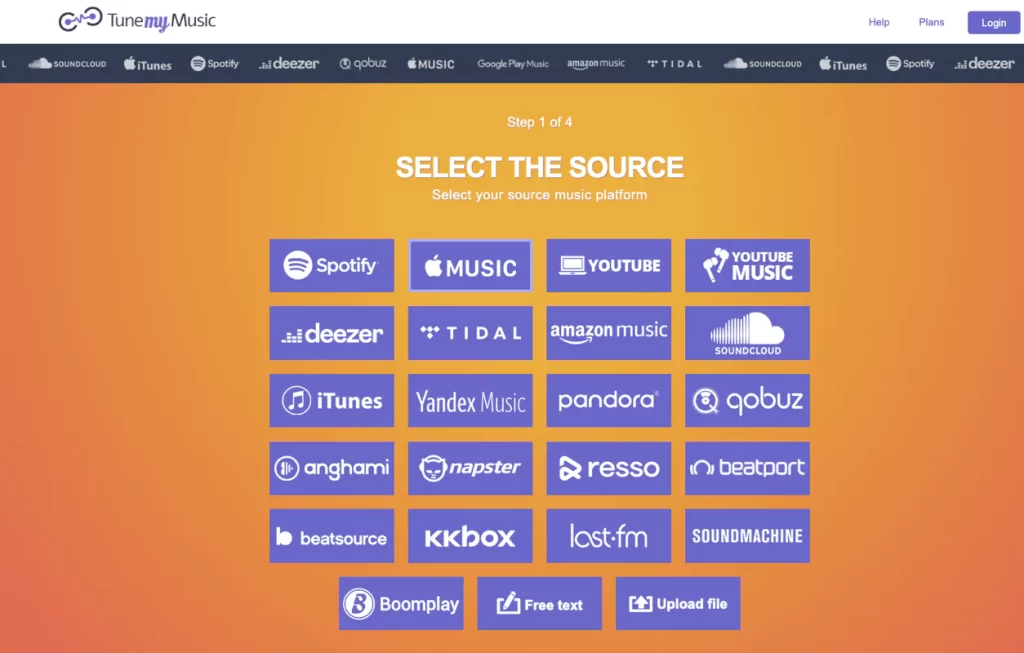
Step 2. Log in to your Apple Music account and select a playlist to transfer. If needed, you can also transfer your entire music library in one go.
Step 3. Once the playlist is loaded, you can uncheck any songs that you don’t want to transfer to YouTube. Afterward, click Next: Choose a Location.
Step 4: Log into your YouTube account and begin the transfer. If there are any songs in Apple Music without a match on YouTube, you’ll be able to see them here.
It’s clear to see that this website is compatible with a wide range of music services, such as Spotify, Deezer, and KKbox. TuneMyMusic allows you to transfer 5oo songs for free. You may purchase the Premium membership to transfer more songs in a playlist and sync your Apple Music playlist to YouTube automatically.
Songshift
You can use SongShift to convert Apple Music songs to YouTube playlists. This is one of the easiest ways to make your music available on YouTube. Unlimited song transfers between two music providers are available for free in Songshift. Apple Music, Spotify, YouTube, Tidal, Deezer, Pandora, Discogs, and Napster are all compatible with it.
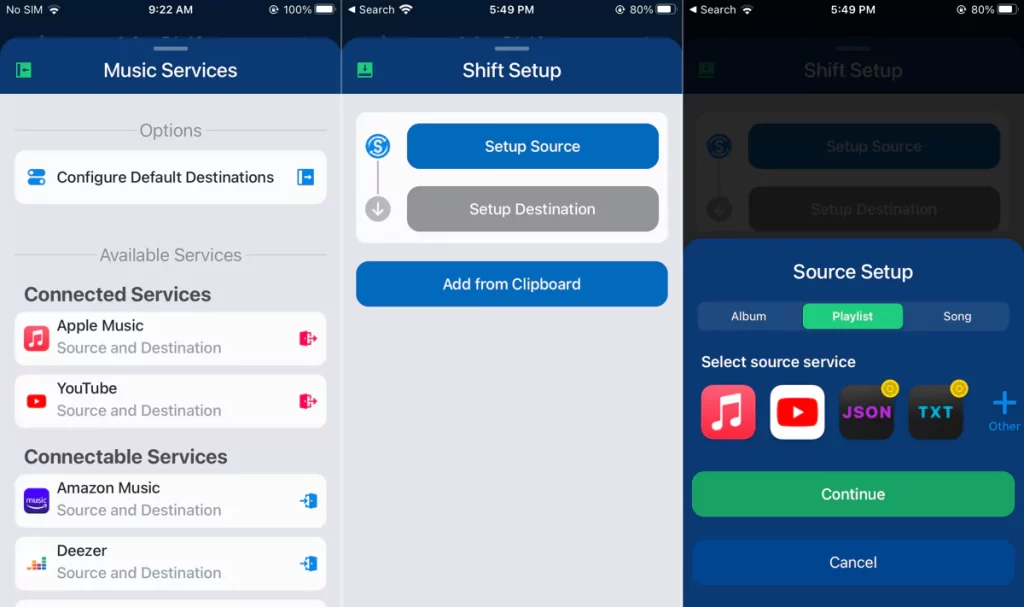
Only two music providers may be linked to the free version. The premium membership charge is required if you wish to connect more than 2 music services.
For the time being, I’ll stick with the free version. I’m able to sync as many playlists from Apple Music to YouTube as I’d want. I can also remove YouTube and add Spotify to transfer playlists from Apple Music to Spotify.
Conclusion
You can choose any of these 3 methods to import Apple Music playlists to YouTube. In addition, there is a similar app called FreeYourMusic, which works on both Android and iOS. However, it only allows you to transfer 10 songs from a playlist in the free edition.
For those who have an iPhone, iPad, or Mac with an M1 chip, my shortcut method is highly recommended. With it, you can do your own customization without granting third-party access to your accounts.

