Here are 5 working methods for downloading age-restricted videos from YouTube on Windows, Android, iOS, macOS, Linux, etc. Some of these methods can also be used to bypass YouTube’s age restriction.
Download YouTube Age Restriction Videos with a Shortcut or Flow
As you may know, the built-in app Shortcuts is for automation on iPhone, iPad, or Mac. I have made a custom shortcut for downloading YouTube age-restricted videos without logging in. Moreover, it is also available for Windows and Android.
The shortcut is called Chrunos Multi Downloader. It allows you to download YouTube’s age restricted videos to your device. Simply copy the YouTube video URL and run the shortcut. You can also run the shortcut from YouTube app share sheet.
It will automatically save the age-restricted video to your Recent album in your Photos app. If you choose to download MP3 from YouTube, it will save to the Files app.
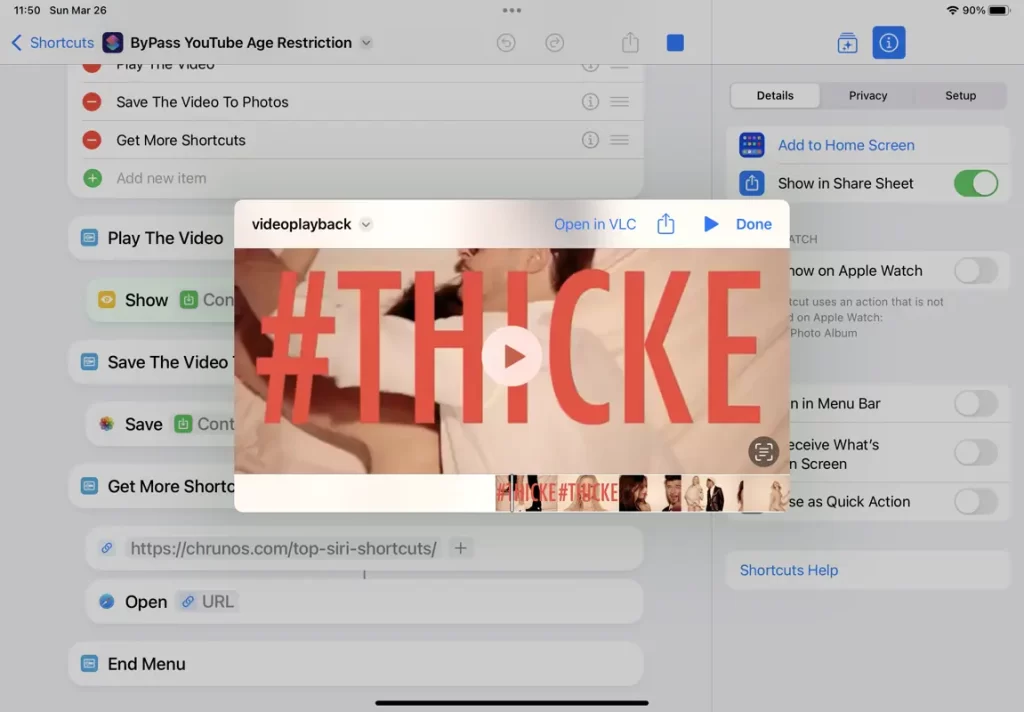
For Windows, it is a Power Automate Desktop (built-in app in Windows 11) flow. Once you imported the flow, copy the YouTube videos URL and run the flow to download it.
For Android, you need to install the free Automate app from Play Store. If you need any help using this shortcut/flow, join our Telegram group.
Download YouTube Age Restricted Video without Login
Previously, you could use an online YouTube Downloader to download age-restricted videos, but not anymore. Luckily, you can still use your web browser to do so in an even more convenient way.
Tampermonkey is a userscript manager web browser extension, available for Chrome, Microsoft Edge, Safari, Firefox, and Opera Next. With this extension installed, you can get the Local YouTube Downloader script that adds a Download button on the YouTube page for you to download any video in one click.
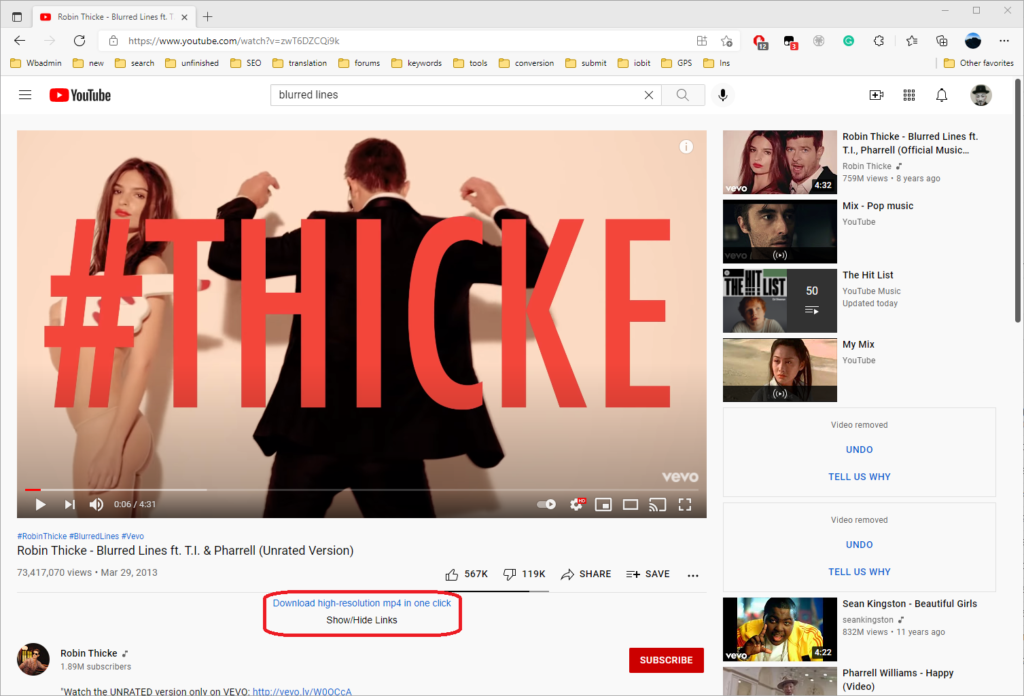
By default, it will download the video in the best quality available. If needed, you can press P key on your keyboard to display settings. You can download audio only if you want.
This script is not for bypassing age restrictions, so you need to log in to YouTube first. If you don’t want to log in, you can use another script to bypass YouTube age restriction. If you don’t have a computer, you can also run Tampermonkey scripts on Android or iOS.
ByClick Downloader
ByClick Downloader is a multi-source downloader program for Windows that allows you to download age-restricted YouTube videos and many more. You will need to log in to YouTube on your web browser for it to work. when logged in, you can also download private YouTube videos. By default, it will download the video in MP4 at the best quality available.
With a powerful file format converter built-in, ByClick can help you convert the video to the perfect format for any device. You can extract audio from YouTube videos if needed.
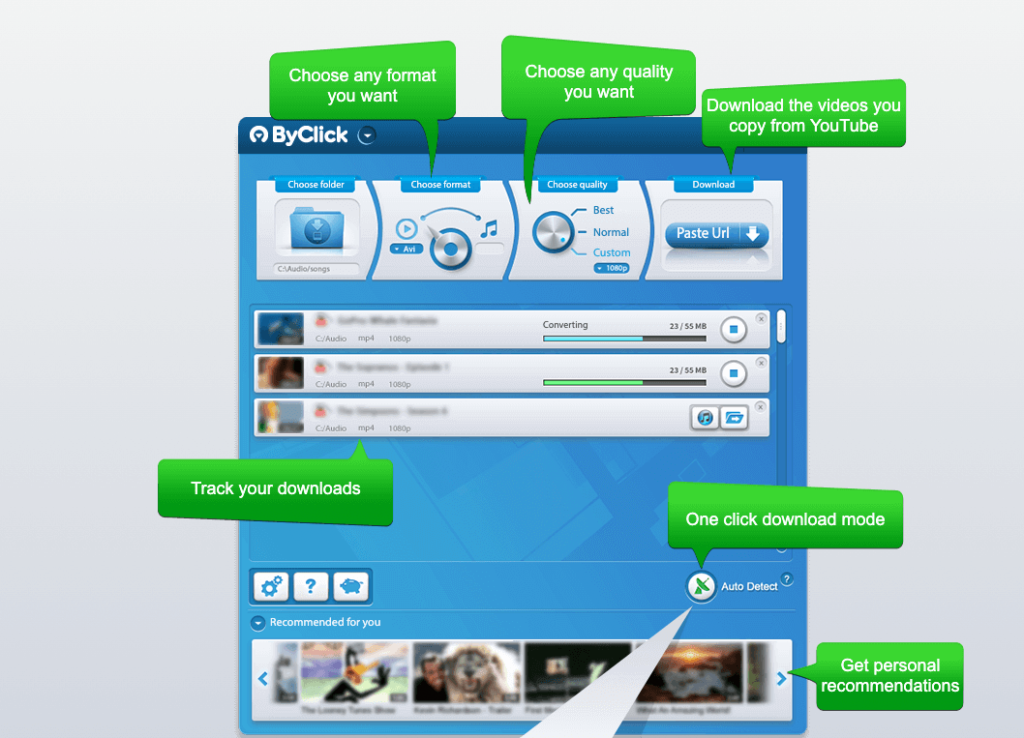
Besides YouTube, ByClick allows you to download videos from Facebook, Linkedin, Instagram, etc. All in all, ByClick is the only media downloader you will ever need.
The only downside of ByClick is the lack of a Mac version. If you use a Mac, I recommend the 4K Video Downloader. It has a built-in browser that lets you download age-restricted and private videos from YouTube and other sites.
Free YouTube Client for Windows, macOS, and Linux
FreeTube is an open-source desktop YouTube player that allows you to download and play YouTube age-restricted videos. You don’t need to log in with your YouTube account and Google cannot track you with their cookies and javascript.
You can download and install FreeTube on Windows, Linux, and macOS. Within the app, you can search a query or paste the YouTube link to find the video that you want to download. Below the video, you can simply click the download button to start the download.
FreeTube also plays YouTube videos without ads. I love this, so I imported all my YouTube subscription info to FreeTube. The subscription and history are stored locally on your computer.
NewPie
For Android users, you can use NewPPie to watch and download age-restricted YouTube videos. As you can imagine, Google Play Store will never approve such apps, so you can download NewPie APK from Github or its official website.
When you tap on the Download button, it enables you to customize your download. You can set the video title, choose between video, audio, or captions, the format, and resolution you need.
Similar to FreeTube, NewPip allows you to import your YouTube info and create a playlist without an account. Besides YouTube, NewPIe also supports SoundCloud, PeerTube, Bandcamp, etc.
Conclusion
These 5 methods for downloading age-restricted videos from YouTube cover all kinds of devices that you may use. There are free and paid tools. If you just download videos from YouTube, there is no need for the paid tool. If you need one downloader tool for all kinds of videos and music, Allavsoft is worth the investment.


Including android?
Javpmv,
Have you read the post? The first method also works on Android and you can also use NewPie app for Android