Some YouTube videos are marked as private, limiting access to a select few individuals. If you come across a private YouTube video that you wish to download on your iPhone, you are in the right place. In this step-by-step guide, I will share different methods to download private YouTube videos on your iPhone or iPad.
Disclaimer
The information and methods in this post are offered solely for educational and amusement reasons. The author and the website are not liable for any damages or losses caused by using or following the directions and advice in this article. Downloading private YouTube videos may violate YouTube’s terms of service as well as the video owners’ rights. Please utilize these methods at your own judgment and risk.
Understanding YouTube’s Private Videos
Before we dive into the steps for downloading private YouTube videos, it’s important to understand what private videos are on YouTube. When a video is marked as private, it means that only the uploader and selected individuals who have been granted permission can view the video. Unlike public videos that can be accessed and viewed by anyone, private videos are hidden from search results and cannot be shared publicly.
Method 1: Local YouTube Downloader Script for iPhone
I have introduced a way to use userscripts on iPhone to download private YouTube videos with the Stay Safari extension. Here, I will show you another way to use Local YouTube Downloader script on iPhone to download videos from YouTube.
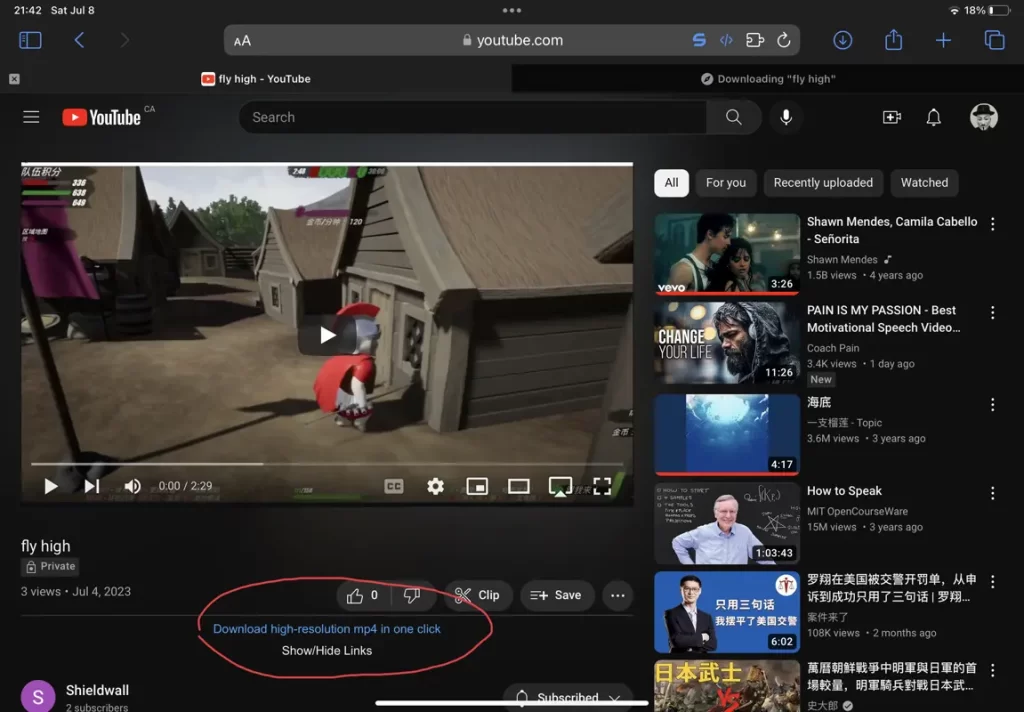
Step 1. Download the Via browser from Appstore. It is a browser that I cannot recommend enough for iOS and Android users.
Step 2. Open the Via browser and go to the Local YouTube Downloader page.
Step 3. Click “Install this script” to add this script. You can go to Settings to check the installed scripts.
Step 4. Play the private YouTube video that you want to download. Needless to say, you need to log in to YouTube.
Step 5. Below the YouTube video, you will see a “Download high-resolution MP4 in one click” link. Click on it to download the video. If you don’t see it, click the Menu button and select Desktop mode.
Method 2: Download private YouTube videos with yt-dlp on A-Shell App
Yt-dlp is a command-line program that allows you to download videos from various websites, such as YouTube, Vimeo, and Dailymotion. To use yt-dlp on your iPhone, you will need to install an app that provides a terminal emulator, such as A-shell. It is an app that lets you run Unix commands on your iPhone, such as ls, cd, curl, and python. To install yt-dlp with A-shell, follow these steps:
1. Open the A-shell app on your iPhone and tap on the keyboard icon at the bottom right corner.
2. Type the following command to install the latest version of yt-dlp on your iPhone.
pip install –upgrade yt-dlp3. To download a private YouTube video with yt-dlp, type the following command. Be sure to replace the YouTube URL, your YouTube account, and password.
yt-dlp [YouTube URL] -u [Username] -p [Password]4. To view the downloaded video, you can use the Files app on your iPhone or any other app that can play videos.
A-Shell has the FFmpeg installed by default. If the Video is available in 4K or 8K, you can use the following command to download the video in the best quality.
yt-dlp -u [Username] -p [Password] -f bestvideo+bestaudio/best -[YouTube URL]However, if you have 2-factor authentication enabled, this will not. In that case, you can check the next method.
Method 3: YouTube Video Downloader App for iPhone
YSBrowser is a browser app for iOS that can download YouTube videos in the best quality with audio. The program has some Chinese language, but you can navigate it by following the screenshot below.
Step 1: Download and install YSBrowser from the AppStore.
Step 2: Open YSBrowser and play the YouTube video you wish to save. Of course, you need to log in to YouTube.
Step 3. Tap the video screen to see a download button at the top. Tap it to begin downloading.
To view the download progress, tap the Menu button at the bottom and select Download. If you don’t see a download option, you may download it by tapping the three-dot icon and selecting Resource Sniff.
Method 4: Download Private YouTube Videos with Alook
Alook is a web browser app for iOS devices that offers a fast, secure, and customizable browsing experience. With Alook, you can enjoy features such as ad blocking, video downloading, night mode, gesture control, QR code scanning, and more.
Alook also supports multiple tabs, bookmarks, history, private browsing, and desktop mode. Once you login to YouTube with Alook, you can download private videos from YouTube.
Step 1. Download Alook app from Appstore. It will cost you 1 dollar.
Step 2. Open Alook and play the private YouTube video that you want to download. You need to Request Desktop Mode to log in to YouTube in case it redirects to your YouTube app.
Step 3. Tap on the Menu icon and enable Video Floating.
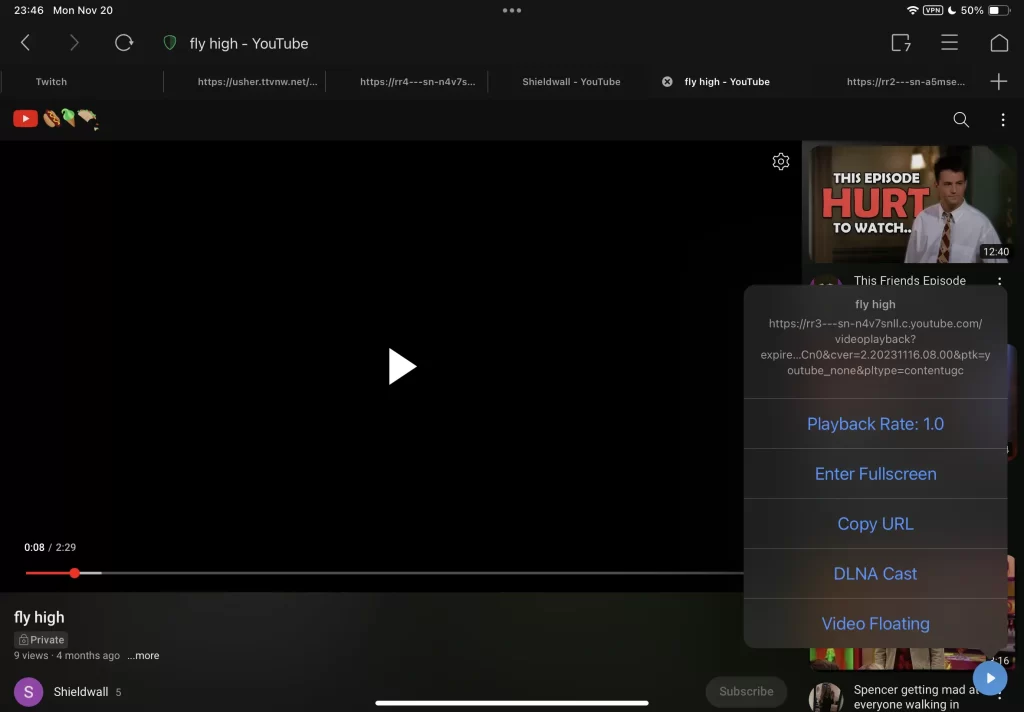
Step 4. On the YouTube video playback page, tap on the Play icon in the right bottom and select copy URL. If the video is playing in a floating window, you can tap the Share button to copy the URL.
Step 5. Tap on the Menu icon on the top right and select Files.
Step 6. Tap on the Downloading tab and click the “+” icon in the bottom right to add a new downloading task.
Step 7. Paste the URL you copied and start downloading the video.
Final Thoughts
Downloading private YouTube videos on your iPhone may require using third-party apps and scripts, but it is possible with the right approach. So, if you do come across a private YouTube video that you would like to download, follow the steps mentioned above and enjoy your favorite content wherever you go.

