iMovie is also a popular social software application developed by Apple in 1999. Users of it are able to create interesting homemade movies and trailers with ease.
In general, the created video should be compatible with most of the media players on market such as Windows Media Players and VLC because the video is saved in .mov. However, some third-party players don’t support this format but only MP4 and sometimes, people need videos in MP4 for some other purposes. In this scenario what should we do?
Several methods in this article, several methods are provided to guide you to convert an iMovie to MP4 efficiently.
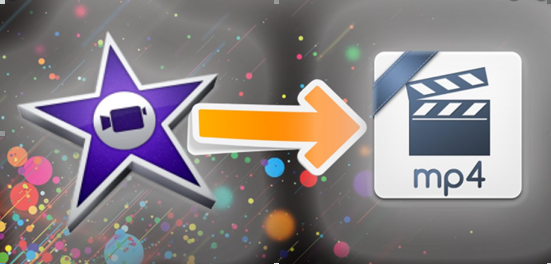
Method 1 Convert An iMovie to MP4 by Using An Online Video Converter
Step 1 Connect iPhone to PC
Connect your iPhone and PC with a USB wire. When the notification “Trust This PC” pop up, tap on “Trust” and wait until the iPhone is read.
Step 2 Move the Created iMovie Video to Camera Roll
Go to the App of iMovie, tap on the video you want to convert, and tap on the arrow at the bottom. Then, tap on Save Video. Preset the desired resolution for the video and begin the transferring.
Within tens of seconds, the video will be saved to Camera Roll.
Step 3 Go to An Online iMovie to MP4 Converter
Go to Online Video Converter on your PC. On the interface, click on Convert Offline Videos.
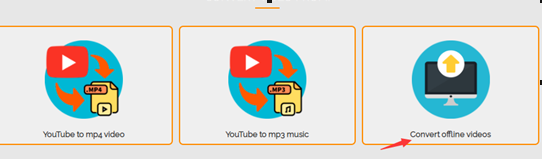
Click on SELECT OR DROP FILE to upload the video to convert.
Conclusion:
This indeed is a convenient way for iMovie to Windows conversion because you don’t need to download any third-party software on your PC which makes it safer and cleaner. Nevertheless, I heard some users’ complaints that sometimes, the uploaded video couldn’t be recognized by the online video converter not to mention the conversion process. They are eager to find another alternative to get it done. So, in the following contents, a much more powerful and multifunctional software is introduced.
Method 2 Convert An iMovie to MP4 with Dedicated Tool
There is many renowned iMovie to MP4 converters on market such as Wondershare, Freemake, etc. They are capable of converting iMovie videos to various formats not only MP4. This time, take my favorite Wondershare for example.
Step 1 Connect Your PC with iPhone
Connect pc and iPhone via a USB cable and get the PC trusted.
Step 2 Launch Wondershare iMovie to MP4 Converter
After the iPhone is recognized by PC, click on the inverted triangle beside Add Files and choose Add from Device. Check your wanted iMovie video from the pop-up window and click on Add to Convert List to load the video file.
Step 3 Choose MP4 as the Output Format
Open the dropdown list beside Output Format and choose MP4 as the output format. Meanwhile, preset resolution you want. And then, select the folder where you want to save the output video.
Step 4 Begin the Conversion
Click on Convert or Start All to begin the conversion process. Within tens of seconds, you can find the output MP4 video in the folder you preset.
Free download the most powerful video converter to convert an iMovie to MP4
Conclusion
Which is the best choice for iMovie to MP4 conversion? Hopefully, after going through this article you have figured it out. Have any questions about video conversion? Feel free to contact us.


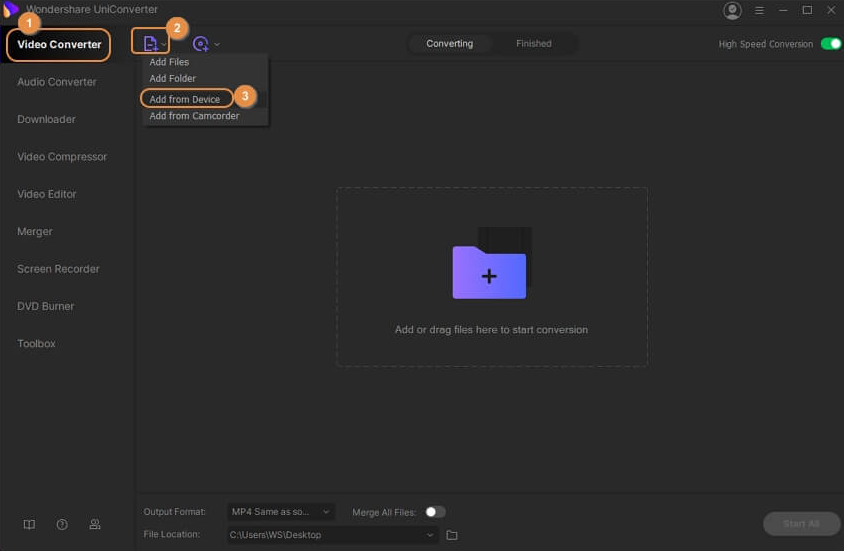
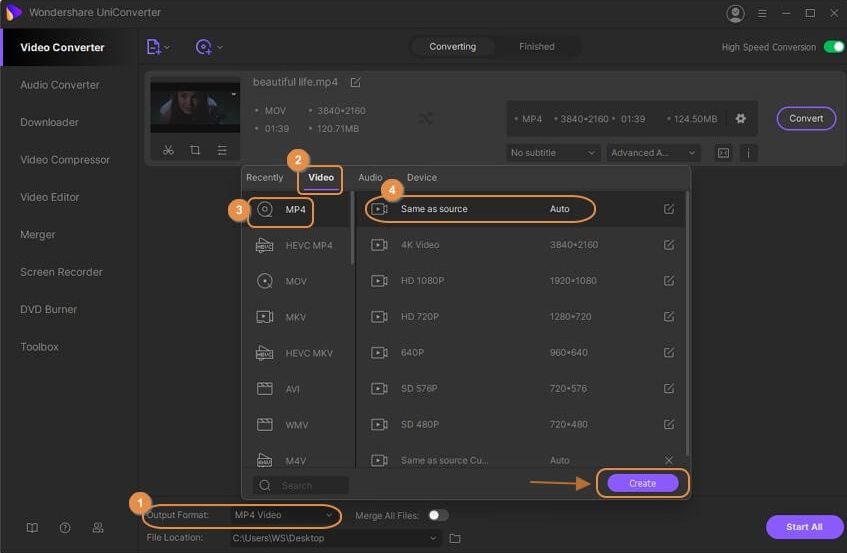
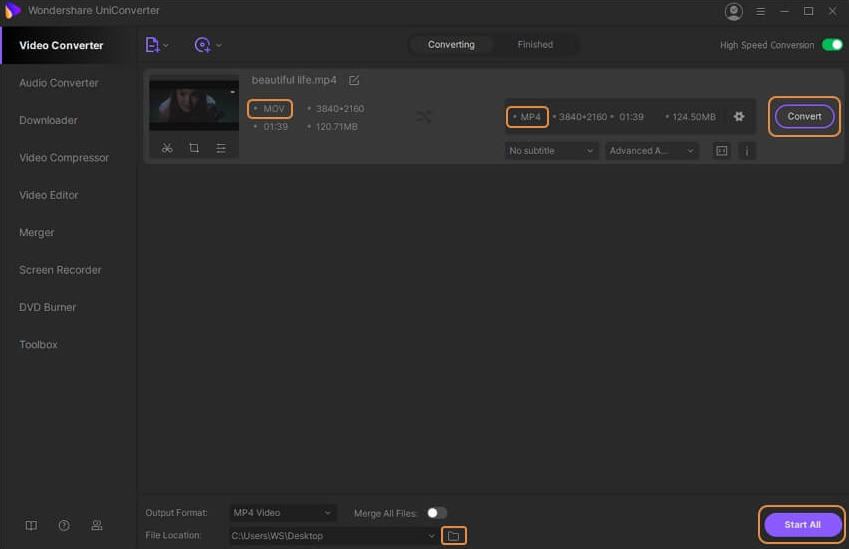
Would you like to also test iDealshare VideoGo which can convert iMovie exported files to MP4, AVI, WMV, MPG, MOV, MKV.
It also can convert unsupported video files to iMovie more supported video format.