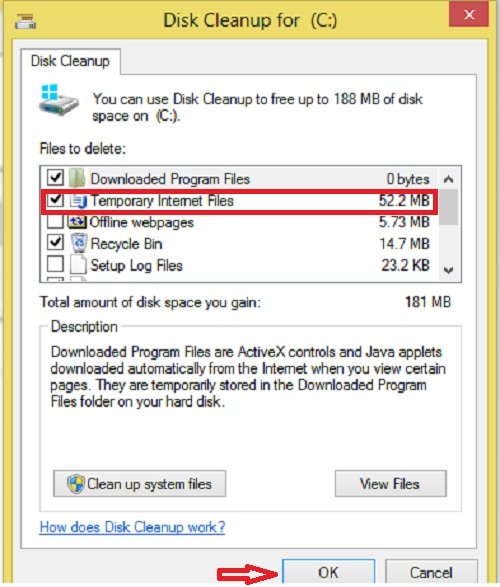Scenario: I have Windows 8. Recently, random .tmp files keep appearing on the desktop and I try deleting them, but more just keep on appearing. I also tried virus scan but it was useless. Plz, somebody help me!
What Are Temp Files and Why Should We Get Rid of Them
A Temp file, as its name suggests, it’s the kind of file that stores temporary data that is created by Windows itself or the program that users use. This kind of file helps the PC run smoothly when you use related programs or tasks. It’s also known as foo file and it has .temp as an extension.
Your PC can create hundreds of Temp files per day which makes your hard drive full and slow down your PC’s running speed. So, it’s necessary to find a way to delete temp files in Windows 10/8/7.
So, in this post, I’ll introduce some basic and useful ways for you to delete temp files in Windows 10, 8, 7.
How to Delete Temp Files in Windows 10 Using Disk Cleanup?
How to delete temp files in Windows 10? Luckily, Disk Cleanup is a basic but useful inbuilt tool in every Windows version to help you delete unnecessary files in every drive. Within clicks, you can make your computer clean again!
- In the Run Box, input disk cleanup.
- In the popup dialogue box, select the drive where you want to delete Temp files and click on “OK”
- After the analysis is completed, tick off the Temp and other unnecessary files you want to delete and hit “OK”
- It will take several seconds before the deleting process is finished.
How to Delete Temp Files in Windows 7, 8, 10 with CCleaner?
When it comes to third-party cleaning software, CCleaner must be one of the top-notched. It’s developed by Piriform which is a utility to clean potentially unwanted files including .temp and invalid Windows Registry entries from a computer.
- Download, install and launch CCleaner.
- Hit “Custom Clean” on the left.
- In “Windows”, select the unwanted files including “Temporary Files” and “Temporary Internet Files”.
- Hit “Analyze” to start the analysis.
- After finished, hit “Run Cleaner”.
- After it’s done, all the file you deleted will be listed on the interface.
How to Delete Temp Files in Windows with Run Box?
In fact, besides Disk Cleanup, there is another simpler way for you to clean up your disk only by inputting a command.
- Press “Win + R” to open the Run box.
- In the box, type “%temp%” and hit “ENTER”,
- Now, you will be directed to the folder where all the Temp files are stored.
- Select all the filed and folders and right-click anywhere and hit “Delete” to remove all of them from your disk.
How to Deal with Temp Files Popping up on the Desktop?
Sometimes, you may find temp files keep appearing on the desktop. You try deleting them or dragging them to the recycling bin, but you still fail. They just remain there and over time, make the desktop a mess.
So, this time, I will provide you with a way to make them disappear once for all.
- Press “Win + W” on the keyboard.
- Type “Folder Options” and click on it.
- Click on “View” tan.
- Click on “Don’t show hidden files, folders and drives”.
- Click on “Hide protected operating system files (Recommended).
- Click on Apply and “OK”.
Now, return to the desktop and you’ll find it’s clean again