I spend a lot of time on YouTube. Many videos are so great that I want to keep them on my iPhone Camera Roll forever. Therefore, I have learned 5 methods to download YouTube to MP4 on iPhone or iPad after some research. Now, I am going to share it with you.
Actually, you can use some of the stock apps provided by Apple to download YouTube videos. Of course, you can also use a dedicated YouTube Downloader app for iOS to do it. If needed, you can also download private YouTube videos.
YouTube Downloader Shortcut
The first method I recommend is using the Shortcuts app. It is on your iPhone if your phone is running iOS 13 or a newer version. However, many people don’t know what it is for. Shortcuts is automation for iOS that can help you do many things automatically. Downloading YouTube videos is just one out of many.
There is a little learning curve to creating a shortcut to download YouTube videos from scratch, but you don’t have to because there are many custom shared shortcuts that you can get from the internet.
The one I recommend is called Loader.to created by Alexandr Fedyanin. It allows you to choose a frame rate from 240p to 8k while downloading YouTube videos. You can even use it to download YouTube playlists.

To get this shortcut, you just open this link in Safari. To download a YouTube video, you can copy the URL and run this shortcut. You can also select the Shortcut from the YouTube share sheet to download YouTube video as MP4.
During the process, you will be asked to choose video or audio and the quality to download. When the video is downloaded, you can open your Photos app on your iPhone or iPad to watch it. If you choose to download YouTube videos in 4K or 8K, the video will be downloaded as WEBM instead of MP4.
Convert YouTube to MP4 Online
Another quick method would be to download YouTube videos online. If your iPhone (iPad) is running iOS 13 (iPadOS 13) or newer version, you can download files with Safari Safari. If your iOS device is running an old version of iOS, then you can get the free app Documents by Readdle, which enables you to download and manage files on iPhone or iPad.
You probably know many online YouTube Downloaders. If you don’t have a preferred one, I suggest Loader. because it is free and supports up to 8K videos.

This web app is quite easy to use. All you need to do is paste the YouTube URL and click the Download Button. By default, the format is set to MP3, you can change it to MP4. If you input a YouTube playlist URL, you can also specify the start index and end index to download some videos in the playlist in go one. You can download 10 videos at most in the playlist at once.
In Safari Settings, you can change the downloads folder to the Downloads folder on iCloud Drive or on iPhone. You can tap the Share button from the Downloads folder to save the video to iPhone Camera Roll.
Download YouTube Clips
If you only need to download some YouTube clips, you should try Clipbox. It is a free app that allows you to download video clips from YouTube, Instagram, and Facebook. You can download it for free from AppStore.

Once installed, you can paste a YouTube video link to Clipbox, this app will load the video and enable you to trim the video and save the trimmed video to your iPhone. If needed, you can repost a YouTube clip, your trimmed video, to Instagram or other social media platforms.
As its name suggested, Clipbox only allows you to save YouTube clips, not full videos. The free version can download up to 30-second clips. If you like how it works, you can upgrade to the pro version to save clips up to 60 seconds.
YouTube-DL on iOS
Youtube-dl is an open-source program for downloading videos from YouTube and many other websites (1000+). However, youtube-dl is discontinued, so you can use yt-dlp, better replacement for YouTube-DL. Since it is command line tool, you can run it on iOS with the help of a free app called A-Shell.
It is easier than you think. You can refer to the steps to see how it works.
1. Get the A-Shell app from AppStore.
2. Within the A-Shell app, type the following command and tap return:
pip install yt-dlp3. When the installation is complete, you can run the command “yt-dlp” followed by the URL of the YouTube video that you want to download. By default, all videos will be downloaded as MP4. For example:
yt-dlp https://youtu.be/wvsP_lzh2-8You need to replace the YouTube URL with the video that you want to download as MP4. You can also input a playlist or YouTube channel URL. A-Shell has FFmpeg installed by defaut, so you easily download videos in 1080P or higher with sound. To learn more, you can read this post to run youtube-dl on iOS.
When the download progress is complete, you can open the Files app, and tap On My iPhone > A-Shell folder to find the downloaded video.
Best Media Downloader App for iPhone
If you prefer a higher download speed or download lots of YouTube videos to MP4, I recommend YSBorwser. It is a browser app that allows you to download videos from many websites. Some words in the app is in Chinese, so refer to the screenshot below to use it.
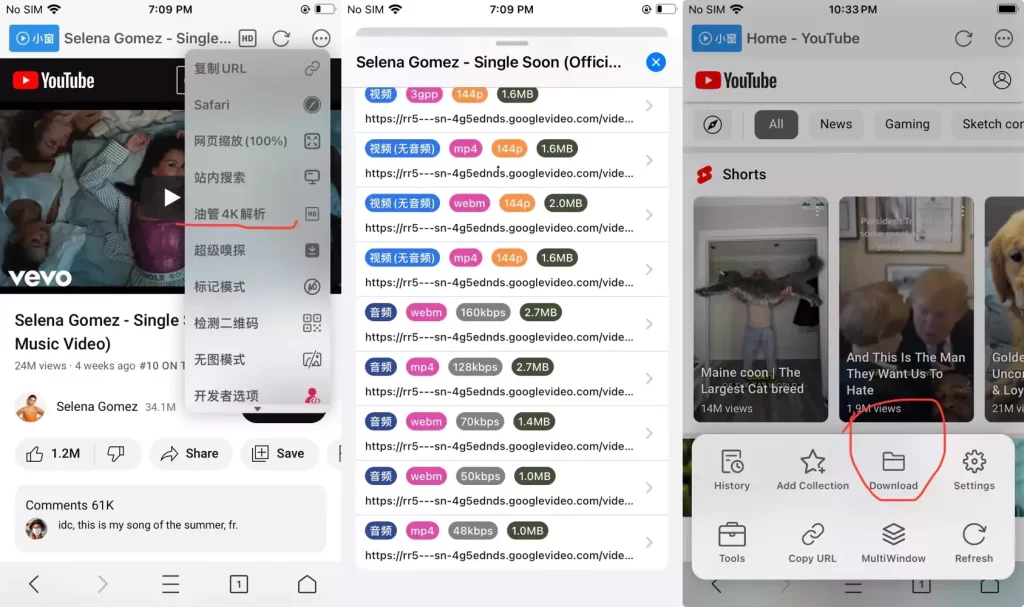
Step 1. Within the YSBorwser, play the YouTube video that you want to download in MP4.
Step 2. Tap the three-dot icon at the top right and select YouTube 4K Analysis.
Step 3. Select the quality and format to download the video.
Step 4. Tap the menu button and select “Download” to check the downloaded videos.
If you log in to YouTube with YSBrowser, you can also download age-restricted YouTube videos or private videos. By the way, this app contains ads, but you can upgrade to premium to remove them.
Conclusion
All five methods are free to use. You can download as many YouTube videos as you want on your iPhone or iPad. If you don’t want to leave the YouTube app, I suggest you use the Shortcuts method to run it from Share Sheet. In that case, you can download YouTube videos on iPhone while the video is playing.

