The Problem iPhone Compass Not Working
If you’re an iPhone users, no matter it’s iPhone 6 or the latest iPhone 12, you may encounter that sometimes the inbuilt compass not working properly – sometimes the needle is not sensitive enough and sometimes, the whole compass is just frozen which definitely is a headache if you get lost in a forest or in crowded urban areas.
So, this time, after hearing so many people complaining about iPhone compass not working, I have several effective solutions to this annoy problem for you and hopefully it helps.

Method 1 Clean Your iPhone
The same as other apps , Compass can become slow or insensitive if there are too much junk files or cookies stuck on the iPhone. So, freeing up space is a crucial step. Here, I provide some efficient ways to make your iPhone cleaner.
- Clear the Cookies on Safari
Go to Settings > swipe down to the Safari icon > choose Clear History and Website Data and confirm it. In a short while, the process will be completed.
- Delete Extra Files
Nowadays, people tend to take photos or make homemade videos with their iPhone for its good output quality. However, with the passage of time, they can be more and more and your photo gallery may occupy too much space which makes your iPhone and even the compass insensitive, in this case, it’s necessary to delete those photos or videos you no longer need.
- Clean Extra Data and Trash with Third-party Software
As far as we are concerned, there is much data and trash we can’t directly clean on iPhone itself and you might as well resort some third-party software to get it done. There are many iPhone cleaner on market but which is the best? Here, I recommend Dr.Fone data eraser developed by the company of wondershare. It’s able to permanently erase any thing from your iOS device and free up space by removing junk files and reducing photo size. Free download DrFone to have a try.
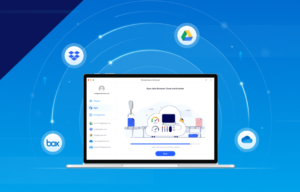
Method 2 Turn on Compass Calibration
Encounter the problem of iPhone compass not working? The reason can be that the compass calibration is not done properly. Try following steps!
- Open Settings on your iOS device.
- Scroll for privacy.
- Tap on Location Services.
- After turning Location services on, scroll for System Services.
- Enable Compass Calibration.

Method 3 Restart Your iPhone
If your iPhone has worked too long, it might be tired. In this case, try restarting it to see whether the compass works again.
- Press the right button and the volume up button simultaneously for several seconds.
- When “Slide to power off” emerges, do what it says.
- Wait for several seconds before the phone get completely shut.
- Now, press the right button and the volume down button simultaneously and the phone will be restarted.

Method 4 Try Backing Tap Your iPhone
If the iPhone compass doesn’t work, you may be using a case with a magnetic flap on the phone or your iPhone is in the close proximity of a magnetic field. In this case, your compass could be interfered.
Solution: Try hitting the back of your palm with your iPhone to provide a medium shock to the device and unfreeze the compass.
Conclusion
What to do when facing the issue of iPhone compass not working? I think you’ve gotten the answer in your mind after going thorough the whole article. They are all basic but useful solutions and hopefully you can share it with other mates.
Related Articles
60FPS Converter – Make Your Videos Play More Smoothly
5 Things Your Should Know before Buying New PS5
How to Convert An iMovie ot MP4 for Windows

