Zspotify is a Spotify downloader for Windows and Mac. Unlike other so-called Spotify Downloaders, it rips music from the Spotify server, so it will save the downloaded music files in OGG by default. Thanks to FFmpeg, you can convert Spotify to MP3 or any other format.
Disclaimer
You should not use the tool to pirate or distribute music.
It is for private and educational use only.
It may be illegal to use in your country, so be informed.
You will need a Spotify account to download anything. Free accounts will do.
Your Spotify account may get banned for using Zspotify or its alternative, so you use it at your risk.
How to Install Zspotify on Windows PC
If you have used streamrip or tidal-dl, you should be familiar with this process. No worries if you haven’t because I will guide you through the installation process step by step.
Step 1. Download the latest version of Python3 from its official website. While installing, be sure to check the option “Add to path”.
Step 2. Download the right version of ffmpeg for your Windows PC. Unzip the file and copy them to your Windows User folder, C:/Users/{yourname}.
Step 3. Download and install Git from the official website.
Step 4. Download the zspotify code file from Github. Unzip the file and also copy the “zspotify-main” folder to your Windows User folder for convenience.
Step 5. Press Windows + R and type “CMD” to open a command prompt window.
Step 6. Type the following command to navigate to your “zspotify-main” folder. If you save the folder somewhere else, you should change the command accordingly.
cd zspotify-mainStep 7. Run the following command to install zspotify.
pip install -r requirements.txtStep 8. When all that is complete, type the following command to continue. It is recommended to use a burner account. You can also open the “credentials.json” file to enter or change your Spotify account.
python zspotify {spotify url}By default, it downloads Spotify music to Ogg. If you want to force MP3 or other formats. You can add a parameter “–download-format” as below. Supported download audio formats include aac, fdk_aac, m4a, mp3, Ogg, opus, and Vorbis.
python zspotify https://open.spotify.com/track/6WttjgrcxCq1CZnydPVVvt?si=5934425b405146ab --download-format m4aStep 9. When you run it for the first time, it will ask for Spotify authentication. Type your username and password to continue.
Step 10. You can run the command in Step 8 to download Spotify track, album, playlist, or podcast episode.
If you want to use Powershell instead of the command prompt, you can go to the “zspotify-main” folder to launch a Powershell window. Right click while pressing Shift and select “Open Powershell window here”.
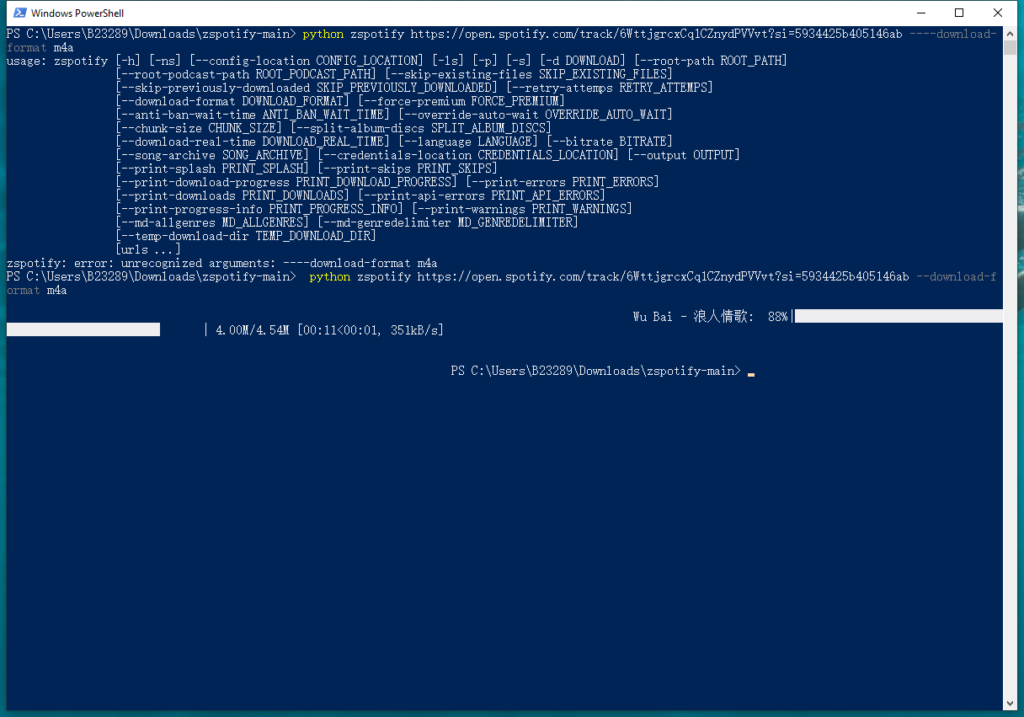
You can check the Github page to see all the optional parameters. By default, it will create a new folder, “ZSpotify Music”, to save all the downloaded music and “ZSpotify Podcasts” for downloaded episodes. You can also open the file “zs_config.json” to change default settings.
How to Install Zspotify on Mac
Installation is like that on Windows PC with a little difference. Some Macs have Python2 pre-installed, but Zspotify requires Python 3.9 or greater. You still need to install the latest version of Python3. Let’s follow the steps below to get started.
Step 1. Go to the Python website to download and install the latest version of Python3.
Step 2. Download Zspotify from Github and unzip the file.
Step 3. Open Finder and navigate to the Zspotify folder where you can see the file “requirements.txt” and “setup.py”.
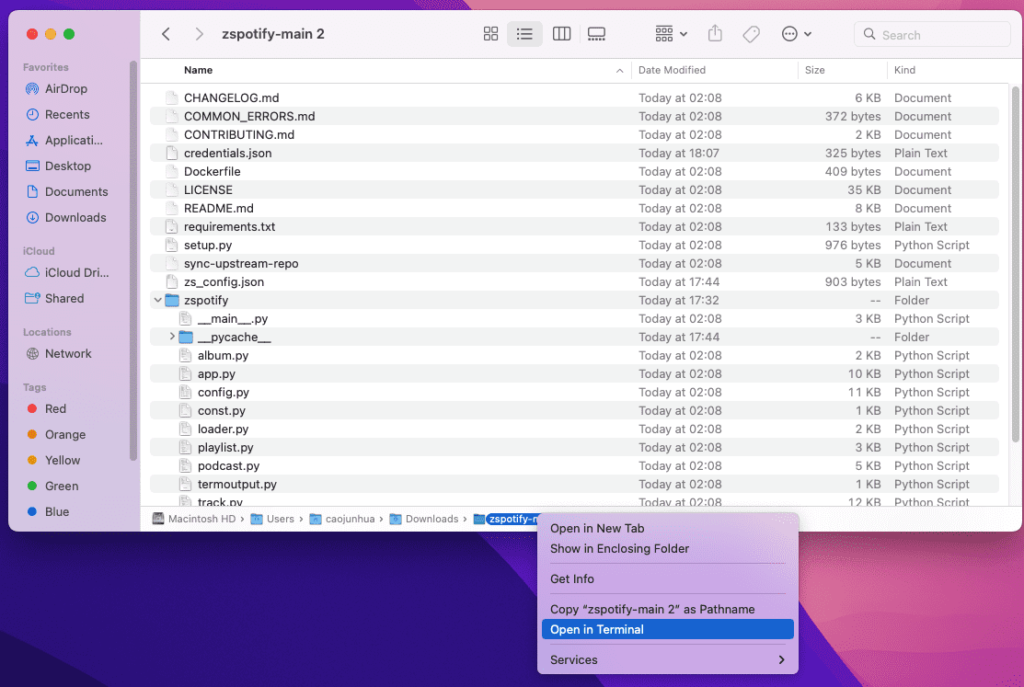
Step 4. Right click on the folder and select “Open in Terminal”.
Step 5. Within the Terminal, type the following commands one by one.
/bin/bash -c "$(curl -fsSL https://raw.githubusercontent.com/Homebrew/install/HEAD/install.sh)"
Brew install ffmpeg
Brew install git
Pip3 install -r requirements.txt
You need to complete one to run the next command. This whole installation process took me about half an hour. When all is done, you can start to download Spotify tracks, albums, episodes, playlists like that on Windows.
ZSpotify Alternative – Soggfy
Soggfy is another music downloader mod for Windows Spotify client, just like ZSpotify. If you have Spotify Desktop app installed from Microsoft Store, be sure to uninstall it. You can refer to the steps to install and use Soggfy on Windows.
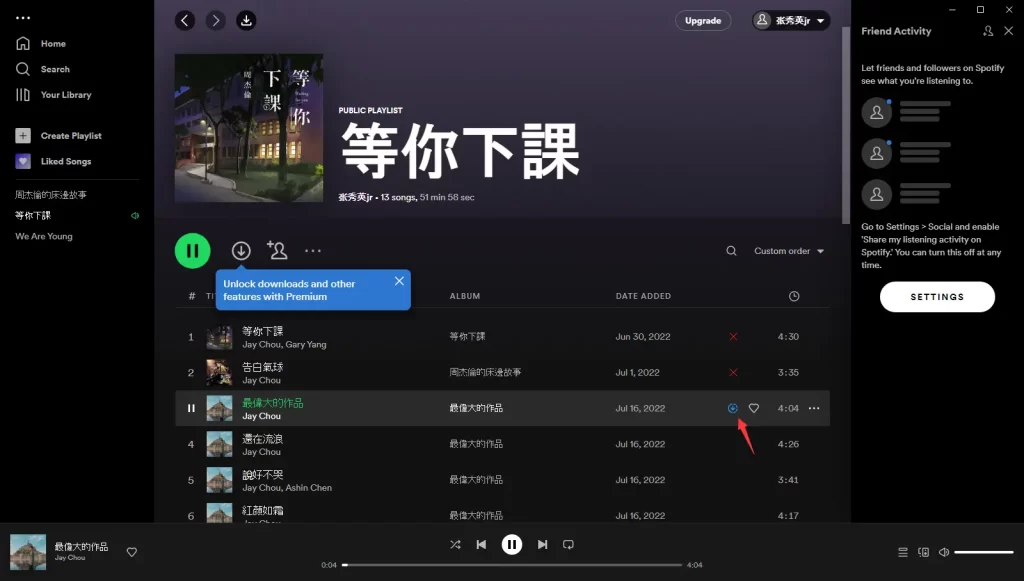
- Download and extract the
.zippackage of the latest release - Right click the
Install.ps1file, then select “Run with PowerShell”. If it prompts about execution policy, press A to allow. Wait for it to finish. - Run
Injector.exe, and wait for Spotify to open. - Play the songs you want to download from start to end without skipping.
- Click on the download button in the navigation bar. Then you can select playback speed and save path.
GUI Video and Music Downloader
If you want a GUI media downloader tool, I recommend Allavsoft. It allows you to download music from Spotify, Deezer, Tidal, Qobuz, SoundCloud, etc. You can simply paste a Spotify playlist link and the program can download all tracks in one go.
Besides music, Allavsoft also enables you to download videos from YouTube, Udemy, Instagram, Facebook, and many more sites in the highest quality available.

