Part 1 What Makes You Need A YouTube Video Recording Software
YouTube is the world’s biggest online video website and provides us with millions of interesting videos per day. It’s quite normal that you may be interested in some of the videos and want to save them offline for collection. However, in order to protect copyright, YouTube doesn’t give any video downloading options. In this case, some users resort to online video downloading services or third-party video downloader. For the first one, it is basically very easy to use while it can be a unsafe way and the downloading speed is usually not guaranteed. For the second one, it’s safer but such software often charges much.
As a better alternative to YouTube video download, capturing the videos may be a better choice. Recently, after test multiple screen capture software, I finally this HD Video Converter Factory Pro, which is a very user-friendly and easy to use screen capture application. Within clicks, you can download a full YouTube video with 0 quality loss and the result is definitely satisfying.
So, in the following content I’ll introduce how to capture a YouTube video with this powerful tool.
Free download HD Video Converter Factory Pro to capture YouTube video on PC with no hitches.
Step 1 How to Capture A Video from YouTube within Clicks
After install and launch HD Video Converter Factory Pro, you’ll find 5 tablets – Converter, Downloader, Recorder, GIF Maker, and Toolbox on the interface. Click on the tablet of Recorder to get into the screen capturing panel.
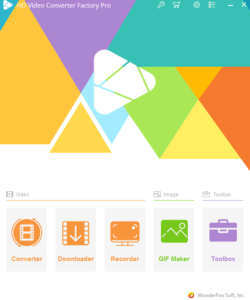
Step 2 Customize the Video You Want
Once entering the video recording panel, the first thing you need to do is preset the screen size by choosing Custom or Full Screen. Secondly, you need to preset the output quality. Here, it provides 3 choices respectively Low Quality, Default, and High Quality. Choose any of them according to your own needs. Lastly, you must choose a output folder at the bottom.
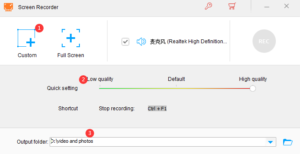
Step 3 Begin YouTube Video Recording
Here, we take Full Screen size for example. After you choose full screen size, hit the button Ok, and click on REC to start the progress. After the countdown the video record will be started.
After it’s finished, go to the folder you preset before to enjoy the offline YouTube video.
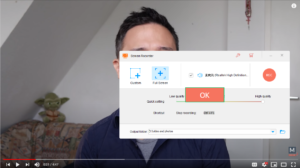
Part 2 A Reliable Online Video Downloader You Should Try
In the content above, we’ve discussed how to capture a YouTube video on pc with third-party screen capture software. However, if you insist to use online video downloader, I think KeepVid should be your best choice for it’s easier-to-use compared with HD Video Converter Factory Pro.
Follow the instruction below to download a YouTube video for offline playback.
- Go to the website of KeepVid.
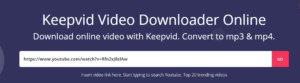
2. Paste the video’s URL on the blank area and click on GO.
3. Choose the video resolution you want.
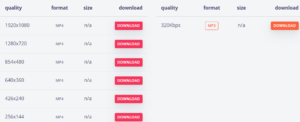
4. Click on the red downloading button to begin the video download.
5. Soon, you can find the downloaded video in the default folder.
WARNING: To use KeepVid online video downloader, you have to add the extension of OnlinePDFConverterSearch to Google and in this case, your browser will change from Chrome to Yahoo.
Other Articles You May Like
Alternative Ways to Solve iPhone Compass Not Working
5 Things You Should Know before Buying New PS5

